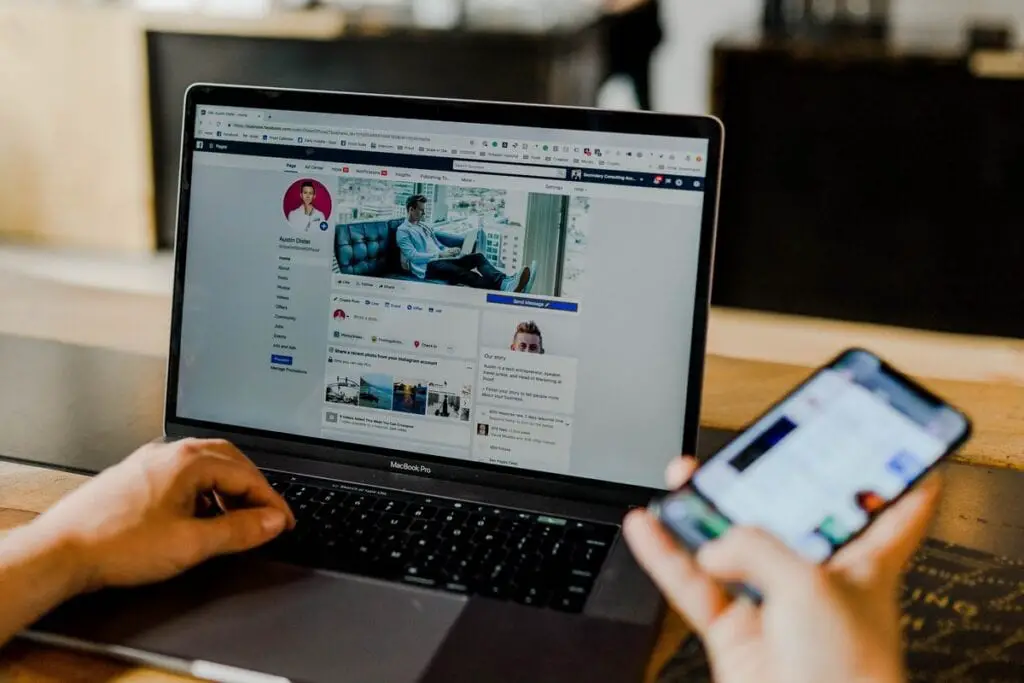Go online nowadays and you can be sure everything you do is tracked. Just about every webpage you visit – from Youtube to Amazon – logs your internet activity. They do this with the help of cookies or even your user account.
This can sometimes be helpful. In many cases, websites use the information to personalize their services for you. For example, streaming services can use your data to offer programs and movies you are likely to enjoy.
Contents
Stay Invisible Online: 4 Ways to Conceal Your Web Browsing Activities
Sometimes, however, this kind of tracking can be invasive and difficult to control. For instance, you may not want any website to know you purchased – say – sexy lingerie for your partner. In such instances, how do you avoid being tracked?
Here we’re going to show you how to cover some of your tracks. Perhaps even better, we’ll help you not leave any tracks in the first place.
These methods won’t make you completely invisible online or encrypt every single thing you do. But they should help to at least partly conceal any online activity you’d rather keep private.
Go Incognito
The simplest way to browse the web with fewer footprints is to pop open an incognito window. When you use this facility, your Google Chrome browser will not save your browsing history in its logs.
Firefox, Safari, and Edge have the same facility. On Firefox and Safari, it’s called a “private” window. On Edge, it’s called “InPrivate.”
The catch is that you can’t click back to a previous page. That’s because your browser doesn’t remember where you were.
The browser also forgets any searches you’ve run, and websites can’t track you with cookies, as well.
However, incognito is by no means a guarantee that you are completely anonymous. If you log into sites like Google, Amazon, and Facebook, they will record your activities, incognito mode or not.
Your employer and your internet service provider can also see what sites you visit using a private / incognito tab, as well.
So, how do you open a private window? In Firefox, you can summon a private window with Shift+Ctrl+P on Windows and Shift+Cmd+P on macOS.
For other browsers, use Shift+Ctrl+N on Windows or Shift+Cmd+N on macOS to open an incognito or private window.
You can have multiple incognito and normal windows running on your device at the same time, if you like.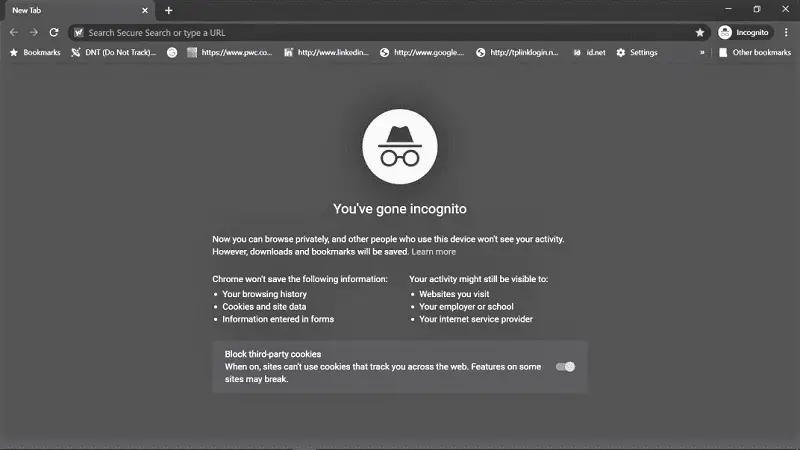
Use a VPN
If incognito mode isn’t enough for you, you can use a virtual private network (VPN) for more secure browsing. How is that different?
Incognito mode hides what you’ve been doing online from the browser on your local computer. A VPN hides it from everyone else – even your ISP.
These virtual networks can be quite useful. You can use a VPN to fool websites into thinking you’re in a different country, if you want. That can allow you to access streaming services or programs that are not available in your own location. But the real benefit of using a VPN is that they are excellent for totally covering your tracks.
Installing a VPN into your device is not a foolproof option, though. You’re trusting the VPN’s operator to handle your data with respect and privacy. You can never be 100% certain they’re worthy of that trust.
Many VPNs promise a ‘no logs’ policy. That is, the VPN’s operator claims that there will be no permanent record of your browsing activities anywhere. That’s a claim you cannot verify unless you run your own tests on their data centers.
That said, it’s usually best to stick to a paid, well-known, and well-established VPN. If a VPN company wants to use your data against your interests, then its VPN is its Trojan horse.
PureVPN is definitely one of the fastest and most established providers and has been audited to verify that they do not log any traffic. Another good option is Namecheap, who, despite the name, are a very established and reputable provider.
The same caveats apply when you use private or incognito windows on social media. Once you sign into platforms like Twitter and Facebook, they can log any of your activities there. That’s with or without a VPN.
Clear Your Browsing History
Another way to ensure your privacy is to make your browser forget your basic browsing history. Most of the popular browsers offer you this option.
In Safari on macOS, pick History then Clear History. The subsequent dialog box lets you wipe your browser’s memory. You can do this for your browsing history over the past hour, day, two days, or delete everything.
In Microsoft Edge, click the three dots up in the top right-hand corner of the browser interface. Select History and Clear Browsing History.
You can wipe away your browsing history for the past hour, the past day, week, month, or delete everything.
Firefox allows you the same facility. Just click on the three lines in the top right-hand corner, then Preferences. Click Privacy & Security, then Clear History.
The time ranges are an hour, two hours, four hours, today, or all time. Firefox also offers the option to never keep a log of your browsing history at all.
On Chrome, open up the browser menu by clicking the three dots in the top right-hand corner. Choose Settings, then click Clear browsing data.
You’ll have the option to delete your browsing history as well as other data like cookies. The time range is from the past 24 hours to all time.
Google and Chrome are a special case. If your browser is connected to your Google account, Google will log your activities no matter what you do. The system will store your data on the local machine and Google in the cloud.
You can head to the Data & Personalization section of your account to clear any data Google has stored. You can also stop it from storing such data in the future.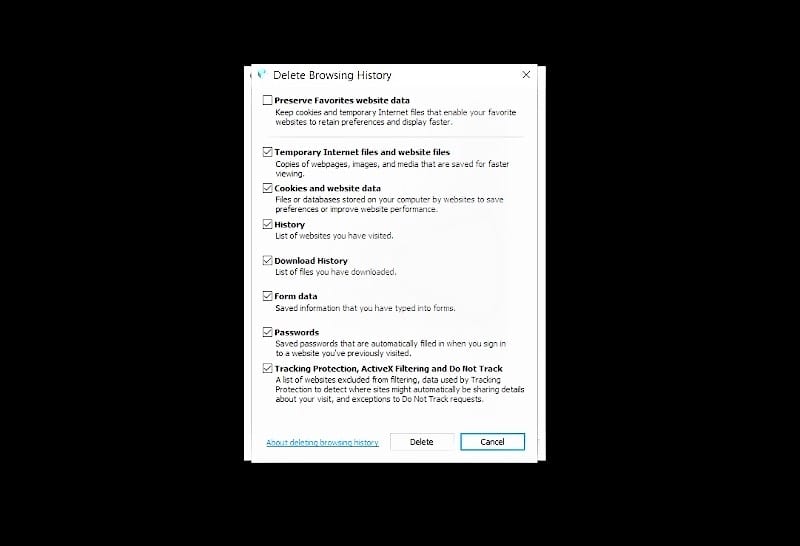
Use Tor Browser
If you need still more secure private Web browsing, you can consider more sophisticated options. For maximum protection, switch to the Tor browser.
The Tor browser works like a VPN. The browser bounces your activities around different servers across the world. This makes it difficult for anyone to link your browsing data back to you.
The browser also protects you against plug-ins and other web code that can reveal your location. You can even use it to browse the web in a country where the government censors the internet.
Your browsing will be a little slower as a result of the extra protection. But you may well consider it worthwhile under certain circumstances.
If you want to go further, you can use the Amnesiac Incognito Live System (TAILS) OS. This is an entire operating system built around the Tor browser.
You can run the OS from a USB stick. The basic idea is that you’ve got an incognito mode for your entire system. Every time you boot your device, it’s as if you are booting it up for the first time.
There’s a complete guide to installing and using Tails OS here. Be warned, though, that the system does make browsing the Web a little more involved and complicated.
Whenever you need an extra level of security, you’ll need to restart your computer. You have to boot from the USB drive.
That said, Tails OS protects your privacy a little more closely than any other option listed here. You can even use a Tails OS USB drive on other people’s computers and leave no trace behind.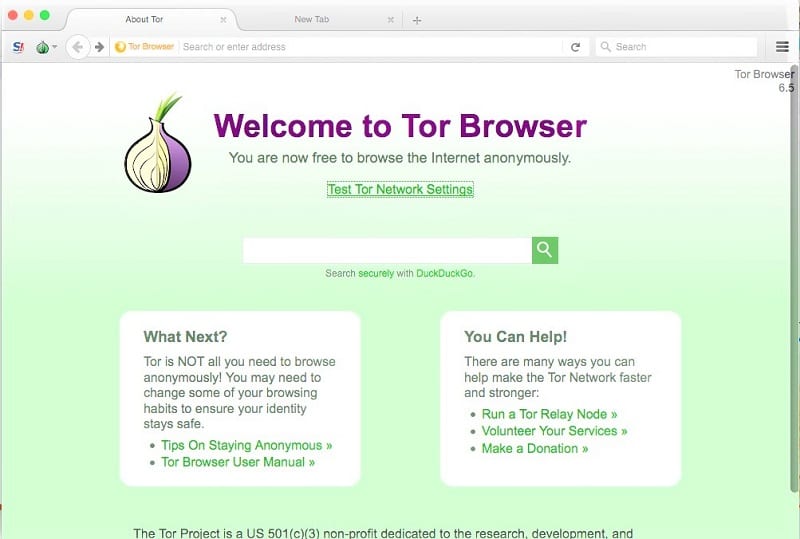
But you need to be careful even with Tor and Tails OS. If you’re in Facebook and ‘Like’ a flower shop, Facebook and its advertisers will still know you like flowers.
You may not leave any footprint on your device, but Facebook will log your activity on its system.
There’s simply no way around that – for now.
Take Control of Your Online Privacy
Staying private online might seem like a challenge, but with tools like incognito browsing, VPNs, clearing your history, and advanced options like Tor, you can significantly limit your digital footprint. While no method makes you completely invisible, combining these strategies can protect your privacy and keep sensitive activities secure.
Start by using incognito mode, explore trusted VPNs, and consider Tor for extra security. With a little effort, you can regain control over who sees your data—and keep your online habits private.