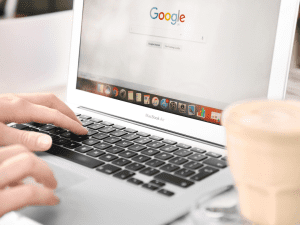Thinking of getting a new phone and selling your old one? We’ve got two words for you… backup and reset! Backup everything and then remove every trace of your existence from that old phone!
Our phone is no longer a tool to talk with a third-party. It has now become an indispensable part of our lives. It wakes us, tells us the weather, the time and delivers the morning news. It helps us stay healthy, get’s us from Point A to Point B, stores our precious memories and, quite possibly, our passwords!
From your most private conversations to the apps you depend on, wiping that data from your phone is essential. A factory reset will save you from the risks and dangers of others accessing the private information stored on your phone.
Factory Reset Your Phone: A 5-Minute Step-by-Step Guide!
To remove all that data, you can reset your phone to factory settings. Doing so removes everything that wasn’t on that phone the day you unboxed it. The good news? It only takes a couple of minutes to complete. In case you’re wondering, factory resets are also called “formatting” or “hard resets.”
Here’s a guide on how to factory reset your phone and some important things you should remember before doing it.
Why would you want to remove all data from your phone?
Put simply, if you don’t wipe all personal data from your phone, others will be able to access it.
If you are still logged into Google Play or your banking apps, whoever ends up with your phone could use the app to steal any private information stored there. They could end up stalking you which is really dangerous.
Other reasons to reset your device would be constant freezing or obvious slowness in responsiveness. If your phone lags or freezes, it probably need more than just restarting or updating.
To fix the lagging issue, you can delete (or move to the cloud) old photos and videos. Are there redundant apps that are still using memory? Or you just can restore settings and configurations to the default and permanently remove the files you’re having trouble getting rid of.
Very important! Before you reset your phone…
Prior to resetting your phone or wiping any data from it, make sure to remember the following things.
Back up all your information. Once you reset your phone, all your information is gone and can no longer be recovered. That is why it is important to back up or transfer the data and information saved from your phone before you wipe it clean. Also, it helps to have such data saved so you’re not wasting time having multiple similar contacts and data saved on your phone.
Encrypt your data. If you have an Android device, it’s could be worth encrypting your data first before you perform the factory reset. While the latest versions of Android have security features for recovering information, encryption adds an extra layer of security to protect the users should the device fall into the wrong hands.
How to backup data? Where to find it?
For iOS users, go to Settings > General > Reset.
For Android users, go to Settings > Backup and Reset > Factory data reset.
For Windows Phone users, go to Settings > About > Reset your phone.
The process usually takes a couple of minutes to complete. Your device might take a little bit longer than usual to boot up but it will go back to normal.
How to factory reset your iPhone?

Before you do anything else, again, make sure to back up your iPhone first.
Next, it’s a good idea to unpair your Apple Watch if you have one. You can do this in the Watch app on your iPhone by going to the My Watch tab, Tap All Watches, and choose the info button next to the watch you want to unpair before tapping Unpair Apple Watch.
If you plan to switch from iPhone to Android, you also need to backup your data to avoid any missing messages. To get started, go to Settings > Messages, and toggle iMessage off. Once done, remove the SIM card from your iPhone.
Go to Settings and tap on your name, then iCloud, and scroll down to turn off Find My iPhone. Tap Apple ID at the top left to go back, and scroll down to the bottom to tap Sign Out. You will have to enter your password and tap Sign Out again.
Now you’re ready to wipe the iPhone. Go to Settings > General > Reset > Erase All Content and Settings. You’ll be asked to confirm, and it may take a few minutes to complete the process.
How to factory reset your Android phone?

Start by backing up the data from your Android phone, then remove any MicroSD cards and your SIM card.
Android has an anti-theft measure called Factory Reset Protection (FRP). Even after removing all the data from your phone, it will require and ask your last Google account login before you can set it up again.
You’ll need to disable FRP properly. Go to Settings > Security > Screen Lock, and set it to None.
The next step is to remove your Google account. It’s recommended to remove all of your accounts at the same time. You can do this in Settings by tapping Accounts. Select each one in turn and tap Remove Account.
Now you can wipe out the data from the Android phone, but this process may vary depending on the phone’s manufacturer.
On a Google Pixel, for example, go to Settings > System > Advanced, and choose Reset Options, then Delete All Data (factory reset).
On a Samsung Galaxy S21, go to Settings > General Management > Reset, and choose Factory Data Reset before scrolling to the bottom and tapping Reset and Delete All.
Finally, you’re done!
The whole factory reset process usually takes around 2 to 3 minutes to complete. Your phone will reboot and begin with the usual opening questions, such as language, account, network, etc. Once you see those, you’ll know that it’s worked.
Feel free to share this guide if you found it helpful!