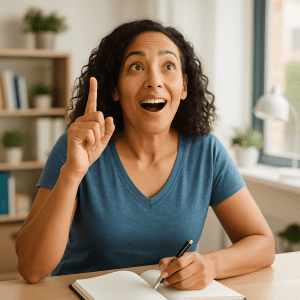Social media can bring us together and even distract us from our troubles. But it can also expose us to scammers, hackers, and a host of unpleasant experiences.
Don’t fret, though. You can keep the balance towards the positive with just a few common-sense steps. We have some of the most important ones below.
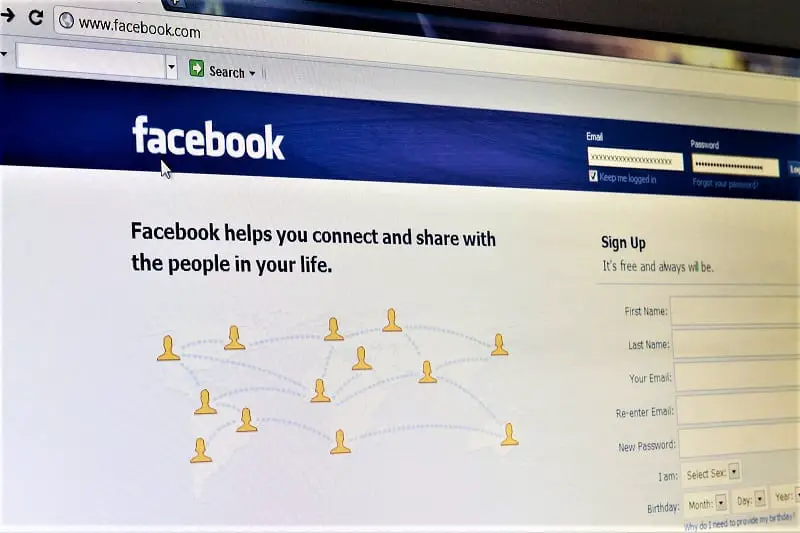
Contents
- 1 How to Stay Safe on Social Media
- 1.1 1. Set Your Audience
- 1.2 2. Public or Private?
- 1.3 3. Hide your stories
- 1.4 4. Safeguard Your Posts
- 1.5 5. Block Troublesome Users
- 1.6 6. Mute Other Users
- 1.7 7. Remember the Rules For Replies and Comments
- 1.8 8. Stop People From Tagging You
- 1.9 9. Be Careful with Your Location
- 1.10 10. Be careful with your personal information.
- 1.11 11. Protect your logins.
- 1.12 12. Disconnect third-party apps.
How to Stay Safe on Social Media
When it comes to staying safe on Facebook, Instagram, and Twitter, common sense and awareness go a long way.
Below are a few easy steps to ensure your protection and privacy.
1. Set Your Audience
Facebook is the social network with the most detailed control when it comes to the visibility of your posts. Whenever you’re about to post something to your timeline, you’ll see a drop-down menu that lets you choose who sees it.
You can set some posts to be visible to your family, for example. Other posts you can make visible to colleagues from work.
Just make sure you’ve checked. Be wary of using the Public option, which means anyone can see the post online. That includes people who don’t have Facebook accounts.
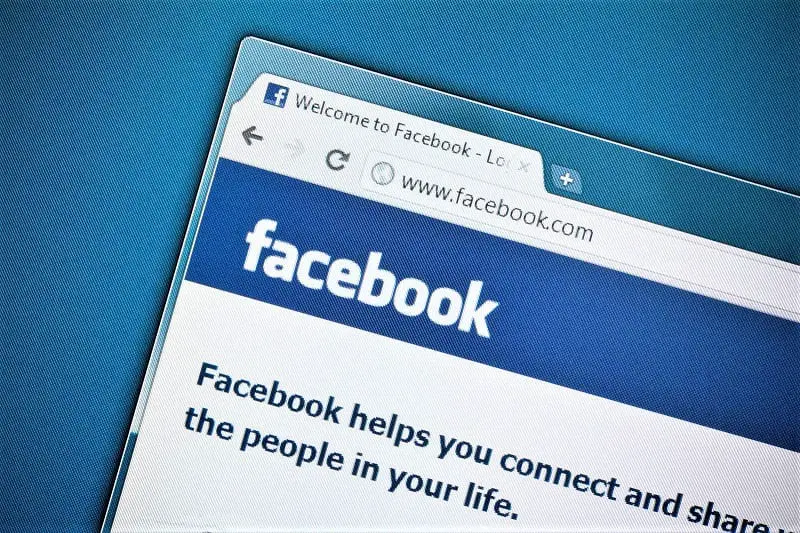
2. Public or Private?
Instagram and Twitter aren’t as nuanced as Facebook. Your main feed of photos or tweets is either private or public. Again, the public option means anyone can see your post, with or without an account.
That’s something to consider before posting, or even signing up for an account if you don’t have one already.
You can change your accounts back and forth between public and private if necessary. In Twitter settings, head to Privacy and safety and then Protect your Tweets. From the Instagram settings screen in the app or on the web, select Privacy and Security then Private Account.
3. Hide your stories
There is an exception to this public or private choice on Instagram. You can opt to hide your stories from certain people, even while your main photo feed is public. In addition, you can also post stories to a select group of friends rather than all of your followers.
In the Instagram mobile app, open your profile page, then tap the menu icon and Settings. Tap Privacy then Story.
You can limit the contacts who see your story, as well as set up your list of close friends. If you’ve configured a list, you’ll see a Close friends option when you come to post.
4. Safeguard Your Posts
Once a new post is out, you have a few ways to protect it. Twitter lets you hide certain replies to your tweets. Simply click or tap the arrow next to a reply to one of your tweets, then choose Hide reply. The author of the reply won’t know it’s been hidden.
On Instagram, you can block comments on both your public photo feed and your stories. From settings in the app, tab either Comments or Story. Here you’ll find some privacy options.
For example, you can have only people you are following on Instagram leave comments. You can also automatically mute comments that Instagram thinks are offensive.
You can turn on the Manual Filter to set specific words that you don’t want to appear. What’s more, you can delete comments that have already been left on your posts. To do that, you can swipe left on them on iOS or press and hold on them on Android.
On your Facebook posts, click the three dots next to any comment on the web. In the app, just long-press on any comment to hide or delete it.
As on Twitter, the author behind the comment won’t get a notification about this. Of course, they might notice their comment has been erased if they open up your post and check it.

5. Block Troublesome Users
You can block other users who are causing you trouble. Users you block can no longer interact with anything you do on the social network. They cannot send you messages, either, although the exact rules vary between each platform.
On Facebook, Twitter, and Instagram, open up someone’s profile, then tap the three dots and choose Block.
Instagram gives you an extra option: Restrict. It’s not a full block, but any comments this person leaves on your posts will require your approval. They will not appear, otherwise.
Restrict also means they can’t see when you’re online. Instagram explains more about the feature here.
6. Mute Other Users
If you need to hide someone from your feeds, but can’t block them, you can mute them, instead. They won’t know they’ve been muted, but their posts and comments won’t appear to you.
On Twitter, go to the relevant profile, tap the three dots to bring up the menu. Choose Mute.
On Instagram, open a profile, then tap Following and Mute. Twitter allows to mute either posts or stories, or both.
On Facebook, the equivalent move is to open someone’s profile, then tap the Friends button, then Unfollow. You’ll stay friends but you’ll no longer be following their posts.
7. Remember the Rules For Replies and Comments
Always be wary of replying to someone or commenting on one of their posts. That might increase your exposure more than you expect. This is especially so if they’re running a public Instagram or Twitter profile. The same is true for social media acquaintances who have many Facebook friends.
The rules vary between social networks. In general, replies and comments on a post can be seen by anyone who has access to that post. That is regardless of whether you are personally connected to them or not. Your comment’s visibility usually won’t be limited to your friends or mutual friends.

8. Stop People From Tagging You
Not everyone is comfortable with being tagged in posts, comments, and photos. Luckily, the big social networks all have ways to limit this.
For Facebook, you need to go to the Timeline and tagging page in your settings. Here you get to review posts that you’re tagged in before they appear on your timeline. You can also limit the wider audience of those posts.
You can’t stop people from tagging you completely. But you can go to a post or photo after it’s been uploaded and remove a tag.
On Instagram, open up the settings menu inside the app, then choose Tags. You can manually approve tags. That will tags from appearing before you’ve approved them.
On Twitter, you can’t stop mentions but you can stop getting tagged in photos. Just tap Privacy and safety then Photo tagging from the settings in the app.
9. Be Careful with Your Location
Facebook, Twitter, and Instagram all let you tag posts with a location. This is great for showing off where you are – but not so great for your privacy.
Be especially wary of sharing locations close to where you live or where you work. That is, any information that could be used by someone who wants to pretend to be you. The same is true for information someone who wants to find you might use.
We’re not saying you should never check into places. But use the feature sparingly. It’s easy to turn on and off, whatever app you’re using).
As a bonus, it gives online marketers less data when they try to target you with advertising, too.
10. Be careful with your personal information.
Be careful about what you include in your posts. Consider the tips we’ve mentioned about post visibility. You’re no doubt sensible enough not to share your credit card details with the world. But revealing sensitive information – like a photo of a boarding pass, say – might leave you exposed. This is especially the case if your posts are public.
11. Protect your logins.
Keeping your accounts secure is also important. Some 42 percent of people don’t think their accounts are valuable enough for a hacker’s time. They often find out too late that is simply untrue.
Avoid using the same password across multiple accounts. Don’t use passwords that can easily be guessed – perhaps by the information you’re sharing on your actual feeds.
Some 53 percent of people on social media haven’t changed their password in the last 12 months. Sixty percent are afraid they’ll forget their login credentials.
If you’re struggling to stay on top of all your username and password combinations, use a password manager.
Secondly, make sure two-factor authentication (2FA) is switched on for all your accounts. Facebook, Twitter, Instagram, and many other digital services support 2FA.
This feature requires a third piece of information when your credentials are used to log in on a new device. This is usually a code from your phone.
If your username and password leak out, your account is still safe until you can change your password.

12. Disconnect third-party apps.
You probably use your social media accounts to log into other areas of your digital life. You might also have added various add-ons and plug-ins on top of Twitter, Instagram, and Facebook, too.
There’s nothing inherently bad in this. But each extra connection increases the risk of your security and privacy being compromised – if only a little.
Be cautious of connecting too many apps and services to Facebook, Twitter, and Instagram. Be selective about what you add.
When you no longer use a third-party app, disconnect it. This is just in case that quiz app you once signed into using Facebook gets taken over by a malware company.
Seeing the apps you’ve got connected – and breaking those connections -isn’t too difficult. Just log in to your Facebook, Instagram, or Twitter accounts.