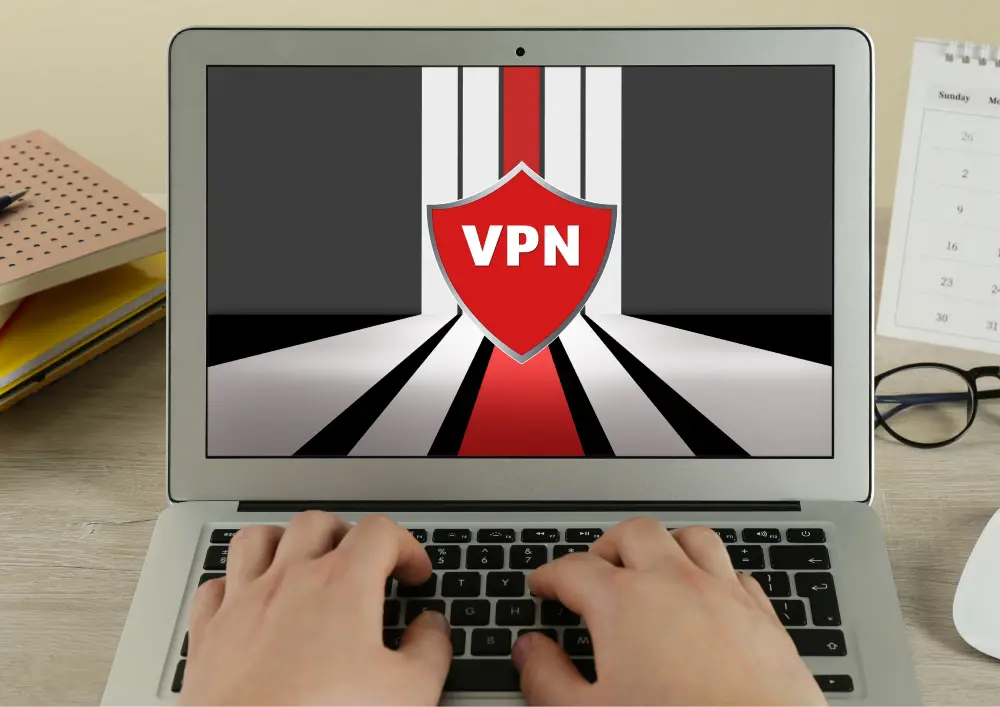Roku offers a lot more content than you see. You can unblock all library content through a VPN and we’ll show you how. Only for this, you need to use a VPN. It will act as a kind of intermediary between the device and the server.
VPN is actively used to unblock content and we will use it for the same purpose. The only difficulty is that VPN is usually used on a PC, not Roku. Here’s how Roku unblock US via VPN.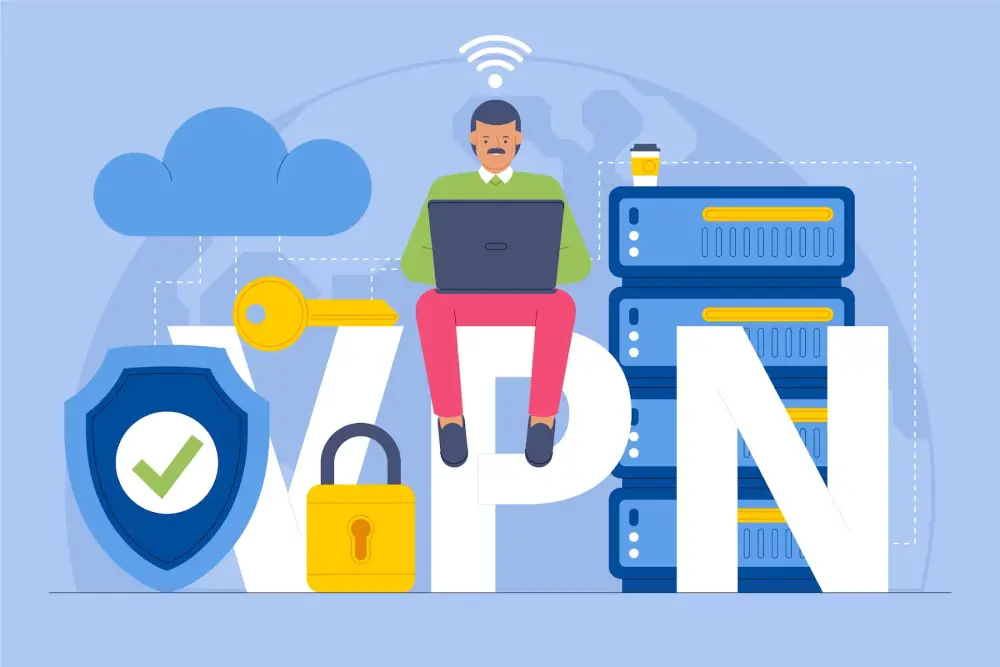
Contents
Why Do You Need a VPN for Unlocking Roku?
Roku, together with its supported streaming platforms, determines the availability of channels based on your location. Due to regional licensing agreements, access to content is limited to local options.
This is achieved by utilizing your WiFi’s IP address and your device’s country to lock your region. To overcome these restrictions, you can change your virtual location by obtaining a new IP.
One of the simplest ways to mask your actual IP and appear as if you’re in the United States or any other country of your choice is by using a VPN. To gain access to more Roku channels, you’ll need a VPN service that offers a wide range of servers in your preferred region.
Additionally, fast speeds are crucial for enjoying your favourite channels in high definition or ultra-high definition. Although Roku doesn’t support VPN apps, you can install a VPN on your router and connect your Roku device to it. To assist you, I have compiled a list of top-notch VPN services that all come with router support.
By using a VPN, you not only unlock a world of content but also enhance your online privacy and security. Your internet traffic becomes encrypted, making it difficult for anyone to monitor your online activities.
This added layer of protection safeguards your sensitive information from prying eyes. When choosing a VPN for Roku, consider factors such as server locations, speed, and compatibility with your router model.
Moreover, the VPN services I’ve curated offer not only router support but also 24/7 customer support to assist you in case you encounter any issues. So, whether you’re a streaming enthusiast or simply concerned about your online privacy, a VPN can be a valuable addition to your Roku setup, opening up a vast array of entertainment options while safeguarding your digital footprint.
How to Unblock Roku via VPN?

Unlike Amazon Fire TV devices, Roku does not currently offer any native VPN apps. However, even though it may not be the preferred choice for VPN enthusiasts, those who already own a Roku Streaming Stick can still utilize a workaround.
#1 With a VPN Router
The most reliable way to hack the Roku region hack is to use a WiFi router with VPN support. To effectively acquire and unlock Roku’s library, you need a router and a good VPN service with servers in the USA.
While typical home routers may not be equipped for VPN usage, you have the option to purchase a specialized router designed specifically for this purpose. VPN providers usually provide a list of supported routers and instructions on how to set them up.
After obtaining your router, connect it to your existing router’s local area network port or an Ethernet wall port using an Ethernet cable.
While the setup process may differ depending on the router model you choose, you will essentially redirect your regular Wi-Fi through the VPN-enabled secondary router. You can then utilize the latter’s Wi-Fi signal to grant internet access to your Roku device and any other connected home devices that you want to be covered by the VPN.
This method does not require any adjustments to be made on the Roku device itself. Once connected to the VPN-protected Wi-Fi signal, you can utilize it to enjoy the enhanced security and privacy benefits.
#2 Via Virtual VPN Router
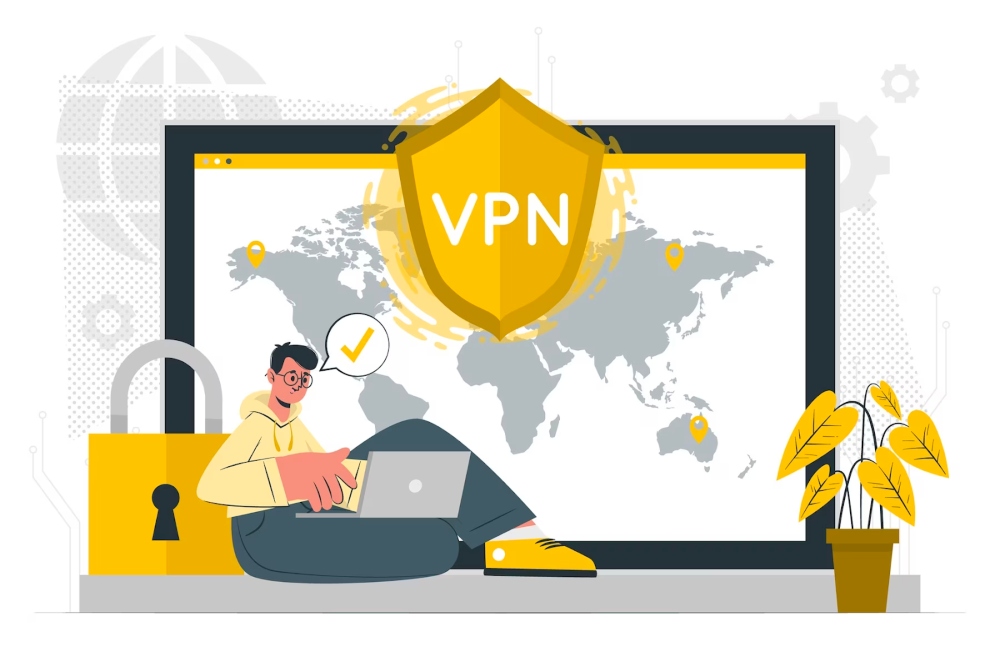
Flashing a router can be a complex process, so an alternative option is to use your Windows or Mac machine as a hotspot. By turning your device into a virtual router, you can stream with Roku hassle-free.
For Windows devices:
- Open Command Prompt as an administrator, then type the following command: “netsh wlan set hostednetwork mode=allow ssid=NETWORKNAME key=PASSWORD”. Fill in the necessary information: “ssid=[enter a network name]” and “key=[set a password]”. Confirm your choice.
- Return to the Command Prompt and enter the following command: “netsh wlan start hostednetwork”
- From the Windows menu, go to Settings, then Network & Internet, and select Mobile Hotspot. Toggle on the Mobile hotspot option.
- Click on “Share my Internet connection” and choose WiFi.
- Go to Related Settings, then select Change adapter options. You’ll see a list of connections.
- Look for your new connection and take note of its name. Find the “TAP-Windows Adapter” in the list and right-click on it. Go to Properties.
- On the Sharing tab, check the box that says “Allow other network users to connect through this computer’s Internet connection” and “Allow other users on the network to have control over or disable the new shared Internet connection”. Choose your newly created connection from the dropdown menu. Click OK.
- Ensure that OpenVPN is selected as the protocol from the VPN menu. Turn on your Roku device.
- Under “Setup new WiFi internet connections”, you should now be able to choose the hotspot you’ve created.
Conclusion
Don’t let the limitations imposed by geographic restrictions, internet service providers, network administrators, or even the platform itself hold you back from accessing the content you desire.
The power to break free from these constraints lies within your grasp through the use of a VPN, enabling you to outsmart the Roku system and its location-based restrictions. Armed with the knowledge and steps outlined in this guide, you now possess the tools and understanding needed to liberate your streaming experience.
So, take charge of your streaming journey, transcend the limitations, and embark on a seamless, unrestricted entertainment experience. Your Roku device can be the gateway to a world of possibilities, all at your fingertips, and it all begins with the simple click of a VPN connection.
Unleash the full potential of your Roku and make the most of the vast content library it has to offer, no matter where you are in the world.