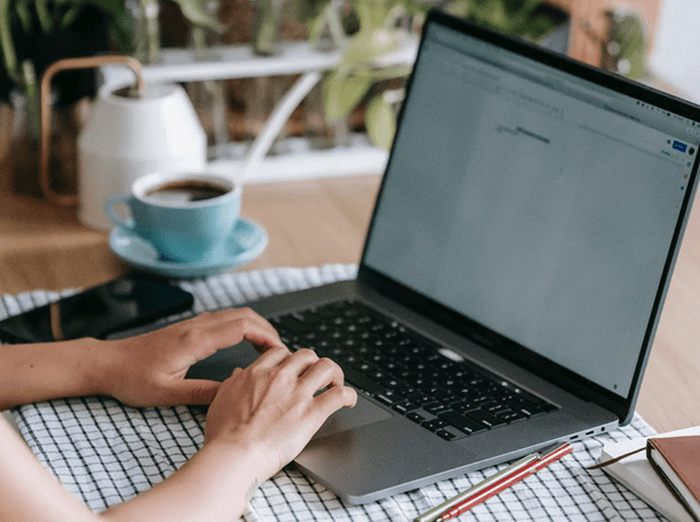Is your PC sluggish, slow to boot, or laggy when multitasking? A slow computer can hinder productivity and drain your patience. Fortunately, you don’t need to be a tech guru to revitalize your system. This guide will walk you through practical, research-backed steps to optimize your PC’s performance, ensuring you squeeze out every bit of speed it’s capable of delivering.
Contents
- 1 1. Clean Up Your Startup Programs
- 2 2. Upgrade to a Solid State Drive (SSD)
- 3 3. Increase RAM (Memory)
- 4 4. Remove Bloatware and Unused Software
- 5 5. Keep Your Operating System and Drivers Updated
- 6 6. Scan for Malware and Viruses
- 7 7. Adjust Visual Effects and Animations
- 8 8. Regularly Defragment (HDDs only)
- 9 9. Utilize Disk Cleanup and Storage Sense
- 10 10. Reinstall Your Operating System
1. Clean Up Your Startup Programs
One of the most common causes of a slow PC is having too many programs launching at startup. Many apps are designed to start automatically when you boot your computer, even if you rarely use them. This eats up valuable RAM and CPU power.
How to Manage Startup Items:
- Windows: Press Ctrl + Shift + Esc to open Task Manager → Go to the Startup tab → Disable unnecessary apps.
- macOS: System Preferences → Users & Groups → Login Items → Remove unneeded programs.
The fewer applications that start with your system, the faster your boot time will be. If you’re unsure which programs are safe to disable, research each one or consult a tech professional. If performance is still lagging after this, it might be time to take it to a reputable computer repair shop for a deeper diagnostic.
2. Upgrade to a Solid State Drive (SSD)
Still using a traditional spinning hard drive (HDD)? Upgrading to an SSD can transform your computer’s speed. Unlike HDDs, SSDs have no moving parts, allowing them to access data almost instantly.
Performance Boost:
- Boot times can drop from over a minute to under 20 seconds.
- File transfers and program launches are significantly faster.
- Energy consumption is lower, which is particularly useful for laptops.
SSDs have become more affordable and are now standard in most new computers. Whether you’re a gamer, office worker, or casual user, an SSD upgrade is a smart investment.
3. Increase RAM (Memory)
Random Access Memory (RAM) is your computer’s short-term memory. The more RAM you have, the more data your system can handle at once without slowing down.
Recommended RAM Sizes:
- Basic Use (Browsing, email): 4 GB (minimum)
- Multitasking or Office Use: 8 GB
- Gaming, Video Editing, Development: 16 GB or more
If your system frequently crashes or slows down during multitasking, a RAM upgrade can be a game-changer. Before upgrading, check your system’s RAM compatibility via your motherboard’s specifications.
4. Remove Bloatware and Unused Software
Bloatware refers to pre-installed software or unnecessary applications that consume disk space and processing power. Over time, these accumulate and burden your system.
Steps to Eliminate Bloat:
- Windows: Go to Settings → Apps and remove unfamiliar or unused applications.
- Mac: Drag unused apps from the Applications folder to the Trash.
For stubborn programs that don’t uninstall easily, use tools like:
- Revo Uninstaller (Windows)
- AppCleaner (Mac)
Be cautious: Don’t uninstall programs unless you’re certain of their function. Some apps may be essential for system stability.
5. Keep Your Operating System and Drivers Updated
Updates are not just about new features—they often include performance improvements and security patches that can enhance speed and stability.
Why Updates Matter:
- Optimize hardware and software compatibility
- Improve system responsiveness
- Prevent malware vulnerabilities
Ensure your system updates are set to install automatically or make it a habit to check manually every couple of weeks. Also, update your drivers, especially for graphics cards, chipsets, and network adapters.
6. Scan for Malware and Viruses
Malware can significantly drag down your system’s performance, often running unnoticed in the background.
Effective Security Measures:
- Use trusted antivirus software like Bitdefender, Norton, or Windows Defender.
- Perform full system scans weekly.
- Avoid downloading files or clicking links from unknown sources.
If malware is found and removal doesn’t solve the slowdown, your system may need professional servicing or a clean reinstallation of your operating system.
7. Adjust Visual Effects and Animations
Modern operating systems come with rich visual effects that look sleek but can burden your PC, especially if it’s older or low on resources.
How to Minimize Visual Effects:
- Windows: System Properties → Advanced → Performance Settings → Adjust for best performance.
- Mac: System Preferences → Accessibility → Display → Reduce motion & transparency.
Disabling unnecessary animations can free up CPU and RAM, leading to noticeably snappier performance.
8. Regularly Defragment (HDDs only)
If your system still uses an HDD, defragmentation helps organize data for faster access. However, do not defragment an SSD, as it can reduce its lifespan.
Defragmenting Steps (Windows):
- Search for “Defragment and Optimize Drives”
- Select the HDD
- Click “Optimize”
This process can take anywhere from a few minutes to several hours, depending on your drive’s size and fragmentation level.
9. Utilize Disk Cleanup and Storage Sense
Over time, junk files, temp data, and browser caches build up, consuming space and slowing operations.
Windows Disk Cleanup:
- Type “Disk Cleanup” in the search bar
- Select the drive
- Check all boxes (Recycle Bin, Temp files, etc.)
- Click OK
Alternatively, enable Storage Sense (Windows 10/11) to automate cleanup:
- Settings → System → Storage → Enable Storage Sense
On macOS, tools like CleanMyMac or built-in Optimize Storage in System Preferences help manage space effectively.
10. Reinstall Your Operating System
If your PC still performs poorly despite all efforts, a clean reinstall of the OS can be a last resort. This wipes out all clutter, malware, and corrupted system files, giving you a fresh start.
Before You Begin:
- Back up all important files.
- Make a list of installed applications and license keys.
- Ensure you have installation media (USB, disc, or download).
While time-consuming, a fresh OS can breathe new life into an old system. Consider this especially if your PC is several years old and has never been reformatted.
Wrapping it up
If your PC is dragging its feet, you don’t need a new computer – just a smart tune-up. Start by disabling unnecessary startup programs to speed up boot time and consider upgrading to an SSD for a major performance boost.
Add more RAM if you multitask often, and uninstall bloatware to free up system resources.
Keep your OS and drivers updated, scan regularly for malware, and dial down visual effects to reduce CPU load.
If you’re still using an HDD, defragment it regularly, and use built-in tools like Disk Cleanup or Storage Sense to clear junk. When all else fails, a fresh OS reinstall can give your PC a new lease on life.
You (and your computer), will be up to speed in no time!