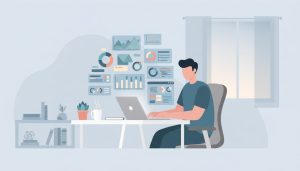Last Updated on November 4, 2025 by Team Ideas24
Remote teams win when screens stop fighting your work. A dialed-in dual monitor setup turns clicks into flow and meetings into focused sessions. You’ll see more, switch less, and reduce posture strain with the right layout. This guide breaks down sizes, ports, stands, and settings for clean results at home. By the end, you’ll build a workspace that feels faster and looks professional.
Post Contents
Key Takeaways
- Dual monitors cut context switching and keep focus by keeping reference on one screen and active work on the other, so you’ll move faster with fewer mistakes.
- Ergonomics drive the gains: align top bezels at eye level, center the primary, and angle the secondary inward to reduce neck rotation, eye strain, and fatigue.
- Smart specs and cabling prevent problems: match sizes and resolutions, confirm ports and refresh rates, and standardize quality cables or a reliable dock to avoid flicker and “No Signal”.
Why Two Displays Boost Productivity
Two displays reduce invisible tax on attention by cutting window shuffling and resizing. Reference can live on one screen while active work stays on the other. Your train of thought remains intact. You write, check data, and verify without breaking flow. The cognitive load of switching contexts drops because key tools stay visible.
Expanded visual span improves accuracy and speeds decisions through side-by-side comparisons. Analysts can chart trends while a brief or model stays open. Designers adjust layouts while assets and color specs remain in view. Support resolves tickets with chat and CRM aligned. Sales keeps slides and notes available, so calls move faster and feel smoother.
Ergonomics seal the gains by reducing posture strain and fatigue over long days. Match eye height across both displays, keep the primary centered, and angle the secondary fifteen to thirty degrees toward you. You reduce neck rotation, ease eye strain, and keep posture neutral, which preserves energy for deep work throughout the day.
Recommended Monitors
Here are work-ready displays that balance clarity, ergonomics, and value for remote teams. Each pick covers size, resolution, panel type, and ports, so matching your laptop or desktop stays simple.
Sceptre Curved 24-inch Gaming Monitor
Sceptre Curved 24-inch Gaming Monitor centers your view with a slender 1800R curve that keeps content in your natural field of vision. You stay focused longer, scan windows with less head movement, and feel more immersed on a small desk.
A 75Hz refresh rate lifts everyday motion beyond 60Hz. You get smoother scrolling in long docs, steadier video during calls, and a cursor that tracks precisely when you’re multitasking across apps.
Other Features:
- Built-in speakers to save desk space.
- HDMI, VGA, and PC audio-in for easy hookups.
- VESA wall-mount ready for flexible placement.

Generic 2X Pack – Curved 27 Inch Monitor
Generic 2X Pack – Curved 27 Inch Monitor centers your view with a 1500R curve that keeps more of the screen in your natural sightline. You stay immersed, move your head less during multi-app work, and maintain focus on spreadsheets and timelines longer.
A 100Hz refresh rate makes everyday motion feel cleaner than 60Hz. You’ll notice smoother scrolling through long docs, steadier video playback on calls, and a cursor that tracks precisely while you juggle windows.
Other Features:
- Dual HDMI plus VGA for flexible hookups.
- Built-in speakers to save desk space.
- VESA mount and tilt adjustment for ergonomic placement.

Gigastone 22 inch VA LED Back Light Monitor
Gigastone 22 inch VA LED Back Light Monitor features a frameless design that lines up cleanly in a dual-screen row. You get a wider, uninterrupted canvas for spreadsheets, fewer visual distractions at the bezel, and a cleaner look that photographs well on video calls.
A 75Hz refresh rate keeps everyday motion feeling smooth. Scrolling long documents feels steadier, video in meetings looks cleaner, and the cursor tracks more precisely while you juggle windows across both screens.
Other Features:
- Full HD 1920×1080 resolution for crisp text.
- HDMI and VGA inputs for easy hookups to laptops and desktops.
- Eye Care tech with low blue light and anti-flicker to reduce strain.

HP 22″ FHD VA Monitor
HP 22″ FHD VA Monitor features a 100Hz refresh rate that makes everyday motion feel smoother than 60Hz. You’ll notice steadier scrolling through long docs, cleaner video in meetings, and a cursor that tracks precisely while you juggle windows.
HP Eye Ease low blue light keeps colors accurate while easing strain during long sessions. You stay comfortable through back-to-back calls, maintain natural-looking palettes for creative work, and reduce fatigue over extended shifts.
Other Features:
- 3-sided micro-edge bezel for seamless dual-monitor lines.
- VESA 100×100 mount support for arm setups.
- HDMI and VGA inputs for easy hookups to laptops and desktops.

VisionOwl 15.6″ Dual Foldable Portable Monitor
VisionOwl 15.6″ Dual Foldable Portable Monitor focuses on a stacked, dual-screen design that folds flat for travel. You double vertical workspace for docs and dashboards without a bulky stand. Packing is quick because the chassis folds 360 degrees into a slim slab. Small desks and hot-desks feel larger thanks to the minimal footprint.
DisplayLink-compatible USB-C connectivity is the second standout. After installing the driver, one cable can carry power and video, keeping setup simple on many work laptops. Compatibility covers Windows and macOS so that teams can standardize easily. Triple-screen arrangements stay stable when you return to your main desk.
Other Features:
- Two 15.6-inch 1080p IPS matte panels rated at 107% sRGB and ΔE<2 for color-aware work.
- Ports include USB-C Display Port, USB-C power, and dual mini-HDMI for flexible hookups.
- Built-in 120° adjustable kickstand with VESA holes for ergonomic mounting.

Monitor Specs That Matter
Pick specs that help your workday, not just gaming bragging rights. Focus on clarity, comfort, and easy connections. The right mix keeps multitasking smooth and your desk clean and consistent.
Size and Resolution
Pick sizes that match viewing distance and desk depth. Most home offices feel balanced with 24 to 27 inches at 1080p or 1440p. Go 32 inches at 4K if you’ve got space and strong graphics. Keep both panels the same size and resolution. Matching makes window snapping predictable and text uniform across your dual monitor setup.
Pixel Density and Scaling
Text clarity depends on pixels per inch and how your OS scales. At 24 inches, 1080p keeps fonts readable at 100 percent scaling. At 27 inches, 1440p looks crisp without tiny UI elements. A 32-inch 4K panel can run at 125 to 150 percent for comfort. Match scaling across both screens so cursor jumps feel natural.
Panel Type
IPS delivers consistent color and wide viewing angles, which helps collaboration and multi-app layouts. VA panels push deeper contrast for dashboards and video. OLED offers superb blacks and fast response, yet needs care with static elements. Pick IPS for general office work. Choose VA for rich contrast. Consider OLED only if you manage static UI exposure and use screen-shift tools.
Refresh Rate
Higher refresh rates make scrolling and cursor movement feel cleaner. A jump from 60Hz to 75 or 100Hz is noticeable in long documents and browser work. You’ll see steadier video on calls and less micro-stutter when you drag windows. Pair the same refresh rate on both screens to keep animations and pointer motion consistent.
Brightness and Contrast
Aim for 250 to 350 nits for rooms with controlled lighting. Brighter screens help near windows, yet glare control matters more than raw output. Contrast around 1000:1 on IPS and higher on VA makes text edges snap into focus. Add a bias light behind the monitors to reduce eye strain and improve perceived contrast during late sessions.
Color Gamut and Calibration
Accurate color helps with presentations, branding, and light creative tasks. Look for sRGB or better coverage with stable gamma. Enable each monitor’s sRGB mode if available. Run a quick software calibration to align white point across both panels. Matching color prevents one screen from looking warm and the other cool, which breaks focus during side-by-side review.
Ports and Cables
Modern setups lean on DisplayPort and HDMI for easy compatibility. DisplayPort often supports higher refresh and clean daisy chaining on some models. HDMI 2.0 covers 4K at 60Hz for most workflows. Keep a consistent cable type for both monitors when possible. Fewer adapter types mean fewer flaky connections and faster troubleshooting when a signal goes missing.
USB-C Docking and Power Delivery
USB-C with DisplayPort Alt Mode simplifies laptop desks. One cable can carry power, video, and USB data through a dock. Check wattage needs so the dock actually charges under load. Many business laptops need 65 to 100 watts for stable performance. If your monitors include USB-C inputs, you can skip a dock and still keep wiring minimal.
Ergonomics and VESA
Adjustable stands or arms protect your neck and shoulders. Center the primary display. Angle the secondary slightly in and keep top bezels aligned with your eye line. Verify VESA mount support and weight before buying arms. Depth adjustment matters more than people think because it sets viewing distance and frees keyboard space for a relaxed posture.
Curve and Aspect Ratio
A gentle curve helps larger panels wrap into your natural view. Small curves on 27 to 34 inches reduce head movement across wide spreadsheets. Ultrawide formats replace two screens for some roles, yet many teams prefer two standard displays for flexibility. If you mix a curved main panel with a flat secondary, match height and distance to keep focus seamless.
Troubleshooting Flicker, Sleep, and “No Signal” Errors
Flicker, random sleep, or “No Signal” often traces to cables, power, or display settings. Use focused checks to isolate causes fast, stabilize dual monitors, and prevent repeat issues over time.
Check Cables, Adapters, and Ports
Loose or marginal cables cause most display issues. Reseat both ends until they click. Prefer certified HDMI 2.0 or 2.1 and DisplayPort 1.2 or higher. Keep runs short and avoid thin, unshielded leads. Remove converters to test a direct connection. Try another port on the GPU and monitor. Inspect for bent pins or damaged latches. Swap in a known-good cable to confirm.
Match Resolution, Refresh Rate, and Color Depth
Unsupported modes trigger black screens and intermittent dropouts. Set each monitor to a resolution and refresh rate you know it supports. Drop to 60 Hz to test stability, then bump upward. Use 8-bit color during troubleshooting. Disable HDR temporarily if the desktop flickers. Avoid mixing extreme refresh rates across panels on older GPUs. Apply identical timing settings when two identical monitors misbehave.
Update GPU Drivers, Monitor Firmware, and Dock Firmware
Outdated or buggy firmware breaks handshakes and sleep recovery. Install the latest graphics driver using a clean install option. Update monitor firmware with the vendor’s utility or USB tool, if offered. Refresh your dock’s firmware and management software. Roll back one version if a recent driver created new flicker. Reboot after each change and retest before moving on, so you know what fixed it.
Tame Power Saving and Sleep
Aggressive power saving can cut the signal. In Windows, lengthen “Turn off display” and disable USB selective suspend while testing. In macOS, stop display sleep briefly to isolate the cause. Turn off the monitor’s Eco or Auto-Standby features. Keep docks on their original power supplies. Disable “Allow the computer to turn off this device” for USB hubs and network adapters that sit in the video path.
Reset EDID and Handshake
Corrupted EDID data confuses GPUs. Power down the computer and both monitors. Unplug monitor power for 30 seconds to discharge. Reconnect a single display first, boot, then add the second after the desktop appears. In Windows, remove hidden monitors in Device Manager to rebuild caches. On macOS, a Safe Mode boot can refresh graphics caches. This clean handshake often clears “No Signal” loops.
MST, Daisy-Chain, and Bandwidth Limits
DisplayPort MST is handy yet fragile when bandwidth runs tight. Confirm GPU and monitors support MST. Keep total bandwidth under DP link limits, especially with 4K panels. Prefer DP 1.4 for dual 4K setups. Test by disabling MST and cabling each monitor directly. Use short, high-quality DP cables. Set the first monitor as primary in the chain. Update both monitors’ firmware before re-enabling MST.
HDR, VRR, and Mixed Refresh Behaviors
HDR, FreeSync, and G-Sync improve visuals but can introduce flicker in windowed apps. Turn off VRR on the affected screen to test. Match refresh rates when possible, or pin media and browsers to 60 Hz. Try borderless fullscreen for games that stutter on one panel. Keep GPU power management on “Normal” or “Balanced,” not extreme saver modes. Re-enable features one at a time after stabilizing.
Docks, Hubs, and Protocol Choices
Docks simplify desks, yet they’re a common failure point. Bypass the dock and connect directly to the laptop or GPU. If stability returns, update the dock’s firmware or switch the video protocol. Compare DisplayLink docks to native USB-C Alt Mode options. Avoid stacking adapters. Give moving standing desks generous cable slack. Put the dock on the desktop, not dangling, to reduce strain on ports.
Power Quality and Interference
Dirty power and EMI can look like flicker. Use a surge protector or a small UPS to smooth dips. Don’t chain multiple power strips. Separate video cables from power bricks and chargers. Try a different wall outlet on another circuit. Ensure the GPU has proper auxiliary power and the PSU isn’t overloaded. Confirm monitor overdrive isn’t set to the most aggressive mode, which can mimic flicker.
Identify Failing Hardware Early
Consistent flicker across different cables, ports, and computers points to failing hardware. Test each monitor alone on another system. Inspect for backlight instability and intermittent power loss. Listen for coil whine that changes with brightness. If a dock or adapter recovers only after cooldown, it’s overheating. Replace the weakest link first. Use warranty support quickly, since intermittent faults often worsen under normal use.
Conclusion
A dual monitor setup can turn a small desk into a focused, high-output workspace. Pick matching sizes and resolutions to keep text crisp and window snapping predictable. Center the primary at eye level and angle the secondary slightly inward at the same height. Standardize cables, docks, and arms to cut clutter and speed troubleshooting. With smart specs and a tidy layout, you’re ready to work faster, reduce strain, and look professional on calls.
FAQ: Dual Montiro Setup
- Why do my monitor positions reshuffle after sleep or when I dock my laptop?
- Hot-plug events make Windows or macOS re-detect displays and reassign IDs. Keep cables in the same GPU ports, and power the monitors before waking the computer. Turn off Windows Fast Startup to reduce re-enumeration. Avoid mixing adapters that change the EDID each wake. If a dock triggers this, update its firmware and graphics drivers. Persistent EDID adapters can stabilize IDs when nothing else works. As a final check, set the intended primary display and reboot once.
- Why does audio jump to my monitor speakers instead of my headphones?
- HDMI and DisplayPort expose the monitor as a new audio device and your OS may auto-switch. Set your preferred headphones or speakers as the default output. In Windows, disable the monitor’s audio device in Sound settings if you never use it. On macOS, pick your output in Sound and pin the menu bar icon for quick switching. Many monitors let you disable HDMI audio in the OSD, which prevents auto-switching entirely.
- Do two high-refresh monitors increase GPU heat and fan noise, and how can I reduce it?
- Yes. Dual 144 Hz or mixed high refresh rates keep memory clocks high at idle. Match both panels to 60 Hz when you’re not gaming, or use per-app caps so only the game runs fast. Disable wallpaper animations and hardware-accelerated video on the non-gaming screen if you see spikes. Keep VRR off on the secondary monitor. Update drivers, then try a balanced power mode. Lower brightness reduces panel power and room heat, which helps overall thermals.
- Why do my monitors wake by themselves at night and how do I stop it?
- Wake triggers often come from USB devices, network adapters, or scheduled tasks. In Windows, disable “Allow this device to wake the computer” for keyboards, mice, USB hubs, and network adapters during testing. Turn off Wake-on-LAN if you don’t need it. Pause backup or sync apps that ping the GPU. On macOS, disable “Wake for network access” and schedule sleep. If a monitor still wakes, disable CEC or auto-power features in its OSD and try another cable.