Your home’s online life deserves the same care as your front door. Internet safety starts with simple habits and a few smart settings. With the right plan, you’ll block threats and keep the fun.
Contents
Internet Safety Risks
You and your family are the targets. Criminals exploit trust and tiny gaps in your settings. Phishing emails and texts mimic banks, schools, or delivery firms to steal logins. Malware and ransomware ride in on fake updates and booby-trapped attachments, then lock files and demand payment. Credential stuffing replays old leaked passwords across your accounts until one works.
Your household’s data can leak without a break-in. Ad trackers and data brokers map habits, locations, and purchases, then resell profiles you never approved. Public Wi-Fi invites snooping and fake hotspots that capture credentials.
Smart cameras, doorbells, and baby monitors risk exposure when defaults stay unchanged or cloud sharing is loose. Kids face bullying, grooming, and in-app scams that bypass parents.
Elderly relatives are targeted with spear-phishing and refund cons. Practical internet safety limits data, verifies senders, updates devices, adds MFA and safe DNS, and sets clear parental controls to keep everyone safer.
Signing Up for SentryPC as Part of Your Internet Safety Plan
SentryPC adds a managed layer to your home defenses. It’s a cloud-based platform that lets you monitor activity, filter sites and apps, and set time limits from a single web dashboard.
Here are ways SentryPC protects your family:
- Activity monitoring with detailed logs. Track websites, apps, keystrokes, and capture screenshots you can review later.
- Content filtering and blocking. Create rules to restrict sites or apps and enforce safer browsing for kids and guests.
- Time management and scheduling. Set daily or weekly usage limits and allowed hours per user to curb late-night screen time.
- Real-time viewing and cloud control. Watch activity live, apply settings instantly, and manage everything from a web dashboard.
- Multi-device coverage. Protect Windows, macOS, Android, and Chromebooks under one account with remote management.
Getting started is straightforward by signing up with SentryPC’s protection today!
Turn On DNS Filtering and Safe Search
Block malicious sites before pages load by enabling DNS filtering and Safe Search. You gain cleaner results, fewer traps, and a calmer network that strengthens internet safety without constant babysitting.
How DNS Filters Block Risky Domains
DNS filters compare requested domains against threat lists and real-time reputation feeds. When a match appears, the request never reaches the malicious server. Kids see a block page instead of malware. Parents gain time because alerts point to the device and category.
This early stop reduces drive-by infections, phishing landings, and typo-squats. It’s a quiet, automatic layer that raises internet safety without adding new apps to every phone.
Using Router-Level Filters for the Whole Home
Set filtering on the router so every device inherits protection, including smart TVs, consoles, and guests. Choose a reputable provider, then lock the DNS settings to prevent easy changes. Create profiles for kids and adults, adjust categories, and log blocks for review.
Apply stricter filters on bedtime devices. Router-level control keeps rules consistent, reduces tinkering on each gadget, and cements internet safety across the household.
Safe Search Profiles for Kids and Guests
Enable Safe Search on Google, Bing, YouTube, and device-level parental controls. Lock settings with a family account or router policy so visitors can’t switch them off. Add YouTube Restricted Mode on TVs and streaming sticks.
Review search histories weekly to catch new interests or risky trends. Balanced filtering still allows homework and hobbies while reducing exposure to explicit results or scammy clickbait during casual browsing.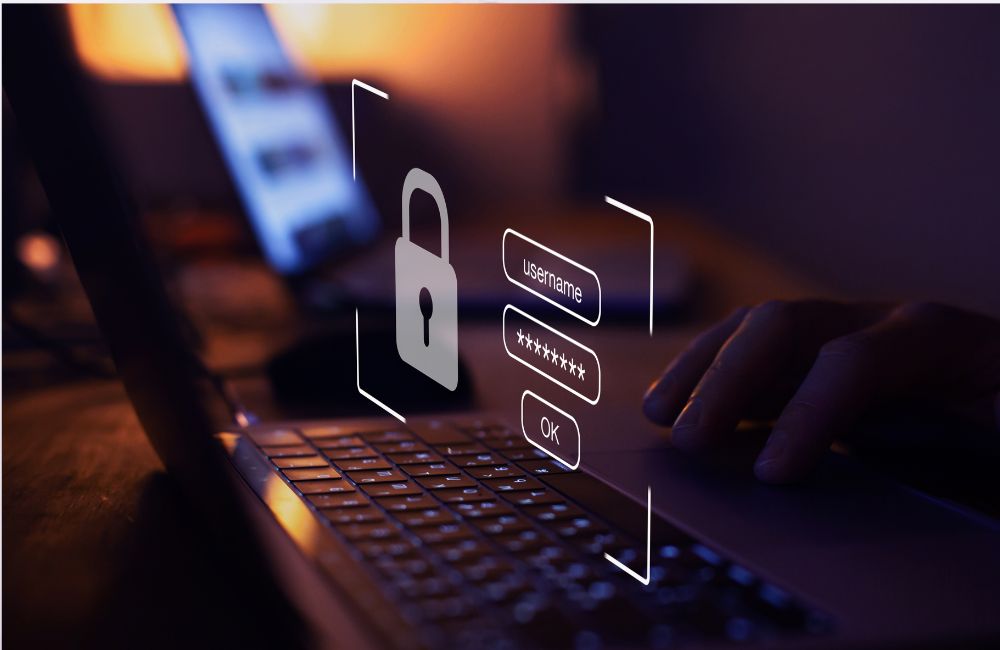
Safe Browsing, Shopping, and Banking
Protect money and identity whenever you click buy or sign in. Simple checks on URLs, payments, and devices prevent headaches. These habits anchor internet safety in routines, not emergency cleanups.
Check URLs, Certificates, and Checkout Signals
Inspect the address bar before entering credentials or card numbers. Look for correct spellings, padlock icons, and certificate details that match the brand. Avoid links from email promos and search for the store directly.
Use browser password managers to auto-fill only on exact domains. Add transaction alerts on cards to catch misuse fast. These checks raise internet safety, where most theft begins.
Payment Hygiene: Virtual Cards and Spend Alerts
Use virtual or single-use card numbers for unfamiliar merchants. Set low limits and narrow merchant categories where supported. Turn on push alerts for every authorization so you see charges in real time.
Prefer credit over debit for stronger dispute rights. Store cards in a wallet app that requires biometrics. These steps limit the damage window if a site leaks data.
Travel and Public Wi-Fi Rules
Treat hotel, airport, and café networks as monitored spaces. Disable auto-join, use a trusted VPN for sign-ins, and prefer your phone’s hotspot for sensitive work. Avoid financial transactions on shared networks.
Log out when finished and forget the network to block silent reconnections. Update devices before a trip. These travel norms keep internet safety intact when you’re far from home.
Browser Profiles and Extension Hygiene
Create a dedicated browser profile for banking and taxes. Keep it clean with no extra extensions and no saved sessions. Use a separate profile for everyday browsing and shopping. Review extensions monthly and remove anything you don’t recognize.
Turn on the browser’s tracking protection and block third-party cookies. Limit autofill to the finance profile only. This separation reduces cross-site data leaks and keeps sign-ins harder to hijack.
Content Blockers and Anti-Tracking Layers
Install a reputable content blocker to cut malvertising, fake download buttons, and pop-ups that lead to shady checkout pages. Turn on anti-tracking features in the browser and your mobile OS. Prefer privacy-respecting search engines on shared devices.
Use reader mode on long articles to avoid bait widgets. If a site breaks, whitelist it temporarily and revisit later. Cleaner pages speed up browsing and reduce exposure to drive-by threats.
Bank App Security and Real-Time Alerts
Set push alerts for every card authorization, transfer, or login. Require biometric unlock for banking apps and disable SMS recovery where possible. Enroll in card controls that lock foreign or card-not-present transactions until needed.
Learn your issuer’s dispute steps now so you act fast under pressure. Reconcile statements weekly. Real-time visibility shrinks the window for fraud and keeps financial chores aligned with steady internet safety.
Phishing and Social Engineering Prevention
Most attacks start with a message that feels urgent or helpful. Learn the patterns that trick people and kids. Consistent routines make internet safety second nature, even on hectic days.
Verify Requests on a Second Channel
Impostors copy logos, signatures, and tone to push quick payments or password resets. Stop and confirm through a channel you control, like calling the known number or opening the official app. Never reply within the same thread.
Compare account numbers and sender addresses carefully. Build a family rule: no financial changes without a second check. This simple friction keeps internet safety strong when urgency spikes.
Spot the Red Flags in Messages
Watch for spelling slips, odd grammar, mismatched branding, or links that redirect through shorteners. Threats, prizes, and countdowns try to shrink your decision window. Hover to reveal URLs and expand email headers to see real senders.
Be skeptical of attachments that claim invoices, shipping labels, or scanned documents. If something feels slightly off, treat it as malicious until proven safe.
Train the Household With Quick Drills
Practice a two-minute drill each month. One person sends a fake bait message, another verifies through the family rule, and everyone discusses what worked. Rotate scenarios like school fees, delivery issues, or account lockouts.
Update contact lists and trusted channels. Keep it light and regular so confidence builds. These mini-reps turn skills into habits and reinforce internet safety for all ages.
Deepfake and Voice-Cloning Safeguards
Set a family code phrase for money or account changes. If a call sounds urgent or odd, hang up and call back using the number saved in your contacts. Ask context questions only the real person would know. Treat audio and video as potentially spoofed during crises.
Record the incident details and report to the platform or bank. These habits blunt emotional pressure and keep internet safety steady when realism improves.
QR Codes, Short Links, and MFA Fatigue
Scan only codes you trust, like those on verified receipts or official signage. Use your phone’s built-in scanner so the URL preview appears before opening. Avoid short links unless you can expand and verify them.
Decline unexpected MFA prompts and change your password if prompts repeat. Move to app-based codes or hardware keys. Tight handling of links and approvals blocks common pivots into accounts tied to money and identity.
Tech Support and Remote-Control Cons
No legitimate company cold-calls to fix your computer. Decline any request to install remote-control tools or to read numbers on gift cards or crypto vouchers. Close the browser tab that shows scary warnings and restart.
Reach support through the official website or app only. Keep a printed list of correct phone numbers. Clear rules reduce panic clicks and keep household internet safety strong during scare tactics.
Conclusion
You and your family stay safer by pairing SentryPC’s managed controls with router-level DNS filtering and Safe Search that block threats early. When you shop or bank, use a clean finance-only browser profile, trusted content blockers, virtual cards with real-time alerts, and strict rules for travel and public Wi-Fi. Verify requests on a second channel, watch for red flags, run quick family drills, and handle deepfakes, QR codes, and MFA fatigue with caution so internet safety becomes a steady household habit.




