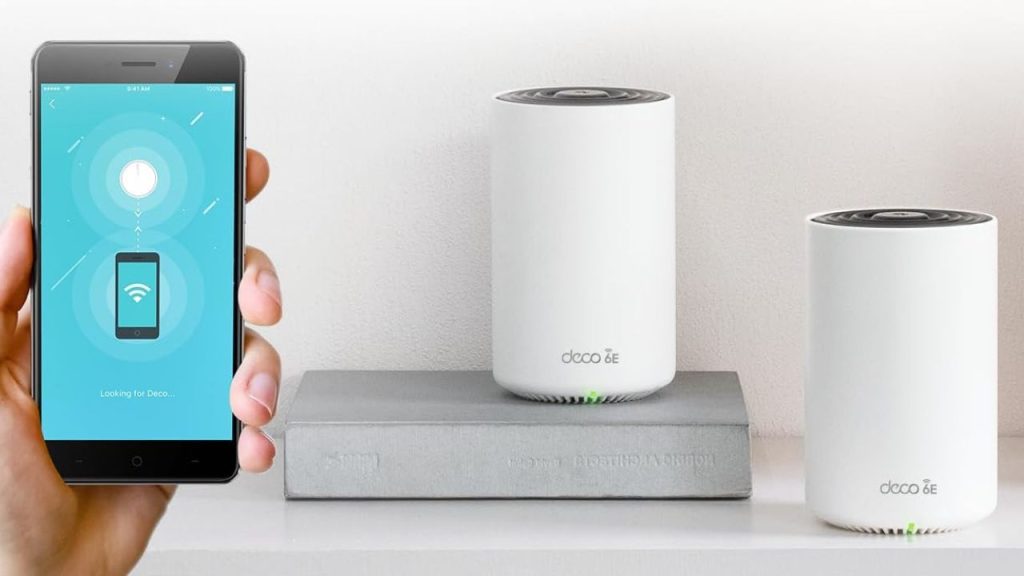Last Updated on October 16, 2025 by Team Ideas24
Dead zones ruin streaming, calls, and smart devices. A mesh network blankets your home with consistent Wi-Fi using multiple nodes that act as one. It’s simple to manage. It scales as your needs grow.
This guide shows when mesh makes sense, how to plan coverage, and what to buy. You’ll learn placement, wired backhaul options, security basics, and fixes for common issues. We’ll keep everything DIY-friendly and budget aware.
Contents
Key takeaways
- Choose a Wi‑Fi 6/6E tri‑band mesh for consistent whole‑home speeds and seamless roaming.
- Place nodes 25–40 ft (8–12 m) apart in open, elevated spots and target at least −67 dBm RSSI in key rooms.
- Prefer Ethernet or MoCA backhaul; if wireless, use tri‑band with a dedicated backhaul radio.
- Use WPA3, strong admin passwords and MFA, separate guest/IoT SSIDs, and automatic firmware updates.
What Is a Mesh Network and When to Use It
A mesh system uses several small routers, or nodes, to create one seamless Wi-Fi network across your home. Devices roam without drops. Coverage scales room by room. Management stays simple through an app. This section explains how mesh works, how it compares, and when it truly helps for busy homes.
How It Works
Multiple nodes talk to each other and your modem to form a single network name. Your phone or laptop connects to the closest node. Handoffs happen in the background. Traffic chooses the best path automatically. Backhaul links move data between nodes over Wi-Fi or Ethernet. The result is even coverage without manual switching.
Mesh vs Extenders vs Access Points
Range extenders repeat a weak signal and often halve throughput. They usually create a second network name, which causes sticky connections. Access points deliver strong results when you can run Ethernet to each room. Mesh offers the middle ground. One name. Fast roaming. Easy setup. It can also use Ethernet backhaul when available.
Signs You Need Mesh
Unsure a mesh network fits your home? Watch for these coverage issues and device behaviors. If several sound familiar, a mesh system can deliver stronger, more consistent Wi-Fi across rooms.
- Far rooms drop calls or buffer video
- Thick walls or concrete floors block signal
- Multi-story or L-shaped layouts leave dead zones
- Smart devices drop near garages, patios, or sheds
- You want whole-home coverage without running new cable
Recommended Mesh Network Equipment
Choosing the right gear keeps your mesh network fast and smooth. Prioritize Wi-Fi 6 or 6E kits with strong processors, ample RAM, and tri-band radios for clean backhaul links. You’ll want Ethernet backhaul support, sufficient LAN ports, and easy app controls with automatic updates for stable, low-latency whole-home coverage everywhere.
Google Wifi – AC1200 – Mesh WiFi System
Google Wifi (AC1200) is a simple, dual-band mesh kit for reliable whole-home coverage. Each point delivers Wi-Fi 5 with automatic updates and app control. Two gigabit ports per node support wired backhaul. Scales easily with additional mesh unit for larger homes.
- AC1200 dual-band Wi-Fi 5 with 2×2 MU-MIMO and 802.11s mesh.
- Coverage up to 1,500 sq ft per point and about 4,500 sq ft for a three-pack.
- Two Gigabit Ethernet ports per point for WAN/LAN or wired backhaul.
- Simple setup and management in the Google Home app.
- Guest network, parental controls, automatic updates, and WPA3 security.
- Works with Nest Wifi and Google Wifi gear for easy expansion.
- Built for busy homes: up to 100 devices and multiple 4K streams.
- Transmit beamforming helps strengthen links to your devices.
Netgear Nighthawk Whole Home Mesh WiFi 6 System
Netgear Nighthawk MK63 is an AX1800 Wi-Fi 6 mesh kit with one router and two satellites. It covers up to 4,500 sq ft with simple app setup. The system broadcasts on 2.4 GHz and 5 GHz. Devices pick the band that fits speed and distance.
Orthogonal Frequency Division Multiple Access (OFDMA) slices each Wi-Fi channel into tiny sub-channels. You get lower latency and steadier performance under load.Multi-User MIMO sends separate data streams to multiple devices simultaneously. This feature results in less waiting in line for bandwidth.
- AX1800 dual-band Wi-Fi 6 with 2×2 streams, OFDMA, and MU-MIMO for efficient traffic.
- Coverage up to 4,500 sq ft for a three-pack.
- Ports: router has 1× Gigabit WAN and 1× Gigabit LAN. Each satellite has 1× Gigabit LAN.
- Supports Ethernet backhaul when you can wire nodes for steadier links.
- Quick setup and control in the Nighthawk app.
- Optional NETGEAR Armor security and Smart Parental Controls.
- Expand later with MS60 satellites if you need more range.
- Works with most ISPs and supports plans up to 1 Gbps.
TP-Link Deco XE75 AXE5400
Deco XE75 is a tri-band Wi-Fi 6E mesh with a dedicated 6 GHz lane for clean backhaul and fast client links. Covers large homes and heavy device loads. Setup takes minutes in the Deco app. WPA3 and automatic updates protect your network. Ethernet ports support wired backhaul for stable performance.
- True tri-band Wi-Fi 6E with 6 GHz for lower latency and less interference.
- AXE5400 speeds up to 5,400 Mbps across 6 GHz, 5 GHz, and 2.4 GHz.
- Coverage up to 7,200 sq ft with a 3-pack. About 5,500 sq ft with a 2-pack.
- Handles up to 200 devices with AI-Driven Mesh to steer traffic smoothly.
- Three Gigabit Ethernet ports per unit with optional Ethernet backhaul for rock-solid links.
- WPA3, guest networks on all three bands, and TP-Link HomeShield security features.
- 160 MHz channels on Wi-Fi 6E for higher throughput on supported devices.
- Quick app setup, firmware updates over the air, and wide ISP compatibility.
Security and Privacy
Security and privacy keep your mesh reliable and safe. Small steps make big gains. This section shows practical settings and habits you can apply today without special gear or jargon.
Build A Layered Defense
Think in layers. Protect the modem, the mesh router, each node, and every device. Reduce attack surfaces. Disable features you do not use. Close unused ports. Prefer Ethernet backhaul when you can for stability and fewer over-the-air risks.
Use unique passwords everywhere. Turn on multi-factor authentication for admin and app logins. Back up configs so recovery is fast. Layers turn single mistakes into small, containable issues instead of a home-wide outage.
Lock Down Admin And App Access
Change the default admin username if your system allows. Create a long, unique password stored in a trusted manager. Enable multi-factor authentication for the mobile app and any cloud portal. Restrict who can manage the network.
Turn off remote administration unless you truly need it. If you must keep it, use strong MFA and review sign-in alerts. Log out shared tablets. Remove old household accounts from the app.
Use Strong Wi-Fi Encryption And Clean SSIDs
Set encryption to WPA3 if all key devices support it. Fall back to WPA2 AES only for older gear. Avoid mixed TKIP modes. Use short, neutral SSIDs without personal info or apartment numbers. Hide nothing sensitive in the network name.
Use one SSID per band unless your mesh vendor recommends a single combined name for band steering. Change the default pre-shared key to a long passphrase that is easy to say but hard to guess.
Segment Guests And Isolate IoT
Create a guest network for visitors. Keep it internet-only with no access to printers, NAS, or home PCs. Place smart plugs, bulbs, cameras, and appliances on a separate SSID. Many meshes let you deny device-to-device traffic on that SSID.
This limits malware spread and protects private files. If your mesh supports Ethernet VLAN-like features through profiles, use them to isolate high-risk gear. Document which SSID holds each device type so troubleshooting stays clear.
Keep Firmware And Software Current
Updates close real vulnerabilities. Turn on automatic firmware updates for the mesh router and nodes. Schedule them overnight when traffic is low. Update the mobile app as well. Replace abandoned devices that stopped receiving security patches.
Check release notes before major version jumps. Keep a USB or paper record of your current config. If an update goes wrong, you can roll back quickly and avoid long downtime.
Safer DNS, Firewalls, And Content Filters
Point your mesh to a reputable DNS resolver with malware blocking. Many providers offer family or security modes at no cost. Enable the mesh firewall defaults and leave UPnP off unless a device truly needs it.
If a game requires UPnP, turn it on during play and off afterward. Consider enabling optional content filters for kids’ devices. Start with light filtering and tighten only if needed to avoid breaking legitimate sites.
Device Hygiene And Access Control
Harden endpoints of your mesh network. Laptops and phones should run current operating systems and patched browsers. Turn on disk encryption. Use auto-update for apps. Replace factory passwords on cameras, NVRs, printers, and NAS boxes.
Approve new devices before they join if your mesh supports it. Review connected-device lists monthly and remove unknown entries. Label nodes and ports so you know what lives where. Good hygiene on devices prevents most home breaches.
Privacy Controls And Cloud Features
Review telemetry and cloud features in your mesh app. Share only what improves reliability or support. Turn off ad personalization if offered. Disable analytics you do not want to provide. Limit device usage history retention.
If your system supports local-only administration, consider it for privacy. For voice assistants and smart hubs, audit which skills and cloud connections are active. Fewer integrations mean fewer paths for data to leave your home.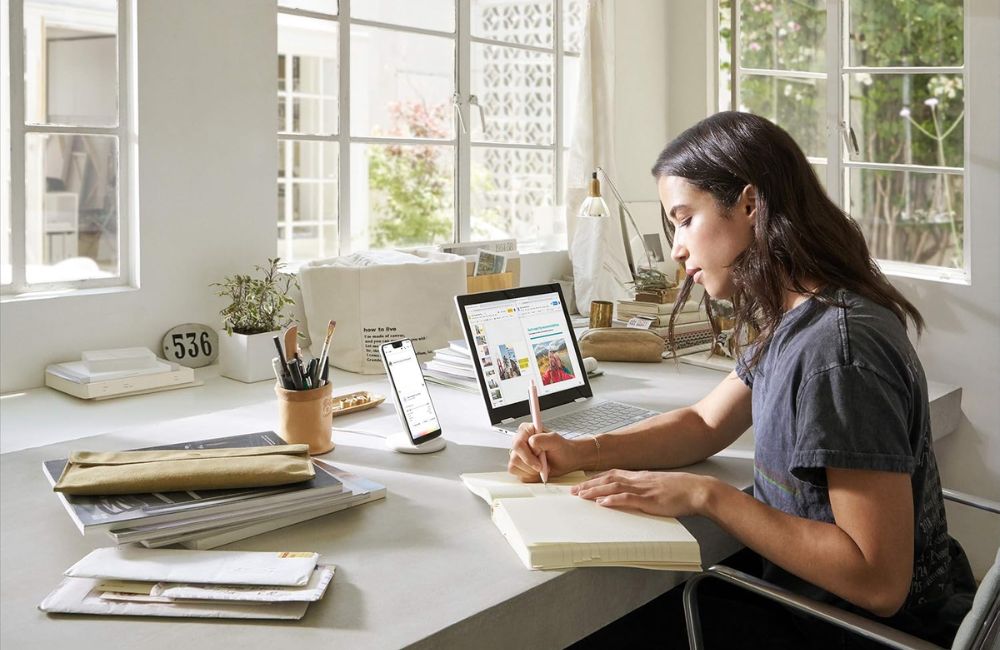
Monitoring And Alerts
Monitoring helps you act before problems grow. A security solution like Sentry PC can provide activity alerts, time-of-day controls, and web filtering on family computers. Use it with consent and clear house rules.
Pair app-level oversight with your mesh’s device lists and notifications. Set alerts for new device joins and for nodes that go offline. Early signals prevent surprises and keep the home network stable.
Conclusion
Pick gear that matches your home’s size and device count. Wi-Fi 6 or 6E mesh with tri-band radios and Ethernet backhaul keeps speeds steady as you roam. Place nodes smartly, use the app to fine-tune channels, and test where you stream and work. Lock things down with WPA3, MFA on the admin app, guest networks for visitors, and regular firmware updates. Segment IoT devices, watch for new device alerts, and your mesh stays fast, stable, and secure.
To boost your home Wi-Fi speed, check out our home network guide!
Key terms (concise)
- Mesh network — Multiple nodes create one SSID with seamless roaming across your home.
- Node (satellite) — A mesh unit that extends coverage; links to the main router.
- Backhaul (wired/wireless) — Node‑to‑node link. Ethernet/MoCA are most stable; wireless uses 5/6 GHz.
- Dedicated backhaul — A tri‑band radio reserved for backhaul so client traffic stays fast.
- Fronthaul — The radio link between nodes and your devices (phones, laptops, IoT).
- Wi‑Fi 6/6E (802.11ax) — 6 adds efficiency (OFDMA); 6E adds cleaner 6 GHz spectrum and 160 MHz.
- 2.4/5/6 GHz — 2.4: longer range, slower; 5: faster, shorter range; 6: cleanest, shortest range.
- OFDMA — Splits channels for many clients at once, reducing latency in busy homes.
- MU‑MIMO — Sends parallel streams to multiple devices to boost throughput.
- Channel width (20/40/80/160 MHz) — Wider is faster but more interference; 20/40 are most reliable.
- RSSI / SNR — Signal strength/quality. Aim for about −67 dBm RSSI and ≥25 dB SNR in key rooms.
- WPA2/WPA3 — Wi‑Fi security. Prefer WPA3‑SAE if supported; avoid legacy TKIP.
- SSID & band steering — Single network name lets the router steer devices to 5/6 GHz.
- Guest network & IoT isolation — Separate SSIDs (or VLANs) that block access to your main devices.
- Bridge mode & double NAT — Put the ISP gateway in bridge mode so only the mesh routes traffic (avoids double NAT issues).